
Biggest Turnoff: Gmail Spam Filter
By Duane Thresher, Ph.D. June 27, 2019
I mentioned Google Mail's (Gmail's) spam filter in Whitelists, Blacklists, and the Great Spam Filter Scam, particularly how it reads your emails and censors them based on content and probably sender too. As discussed in Google: Invasion of the Email Snatchers, most have surrendered their email to Big Brother Google and think they have to do email however Google says, including using its spam filter. You can actually turn off the Gmail spam filter, although Google tries to hide and discourage this, and until you get Apscitu Mail, this turnoff is the biggest thing you can do to protect yourself.
When you get a Gmail account, the spam filter is on by default, with no option given to turn it off. Whenever Google deems an email you receive to be spam, including because its content is politically incorrect or because it was sent from a rival email service provider, it gets sent to the Gmail spam folder.
Once in the Gmail spam folder, the email is automatically deleted after 30 days. Often the Gmail spam folder is only available through webmail (i.e. if you read email via your web browser), not in the email client on your computer (e.g. Windows Mail, Microsoft Outlook, Apple Mail, Thunderbird), which confusingly may have its own unrelated spam filter and folder, and you rarely if ever check this Gmail webmail spam folder. Moreover, often this Gmail webmail spam folder is hidden by default. In short, the email Google has deemed as spam for questionable reasons will be deleted without you ever knowing about it.
It used to be that you had input into what was deemed spam by telling your spam filter which emails were and were not spam and letting it learn from that. Google's spam filter pretends that you can do this too — click "Not spam" for an email in the Gmail webmail spam folder, if you can find it — but the fact of the matter is that its spam filter is based on millions of other people's emails, if not just outright hard-coded in (e.g.
if from rival email service
provider, then send to spam folder), so any input you
give will be meaningless. In short, whatever Google deems as
spam will stay that way.This is a serious problem if Google is using the sender, including rival email service provider, to deem an email as spam. No matter how important the sender is to you, emails from that person, or rival email service provider, will always end up in the Gmail webmail spam folder.
The biggest, really only, thing to do is turn off Google's spam filter. As mentioned, Google gives no option to do this, nor does it obviously give the workaround (it may be given somewhere, but somewhere hidden; see the local government notice of the demolishing of Arthur Dent's house for a bypass in The Hitchhiker's Guide to the Galaxy). Further, it is only turning it off in effect — emails no longer get sent to the spam folder — but Google still considers them spam and tells you so if you read the emails in Gmail webmail. In fact, the workaround involves specifying that emails Google has labeled as spam ("is:spam") should not be sent to the spam folder.
Below, in images showing you exactly what to click on (and type) in Gmail webmail, is how to turn off the spam filter, starting with how to show the spam folder in the first place if it is hidden from the start.
So what's the article picture above all about? On the left is Sergey Brin (wearing Google Glasses), the Russian co-founder of Google (see Google: Invasion of the Email Snatchers). On the right is his ex-wife Anne Wojcicki, with whom he had two children (4 and 7 at the time of the divorce). Wojcicki divorced Brin after Brin had an affair with a much younger employee, Amanda Rosenberg, Google Glass's marketing director. Apparently, a man who thinks he can do whatever he wants, no matter how unethical or immoral, was the biggest turnoff for Wojcicki.
[Update: Google really really really does not want you to look in your Spam folder after they have gone to all the trouble of making sure all emails to you they read and deem politically incorrect are hidden in the Spam folder and deleted altogether after 30 days. Google also does not want you to look in your Sent folder and realize that Google keeps all of your Sent emails forever, since you might delete them and deprive Google and the NSA of a chance to read them. Thus, what Google has done recently is by default removed all folders in the left column — see below — and replaced them with only "Mail" and "Meet". To see your folders again do the following:
Gear icon → "See all settings" button → "Chat and Meet" tab → check "Hide the Meet section in the main menu" → Save
Obviously, it's Google's intention that you would never guess that's how to see your folders again. You're welcome.]
How To Show A Hidden Spam Folder In Gmail Webmail
If in the left column under Inbox somewhere
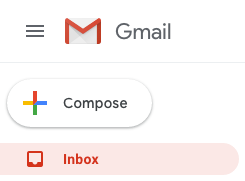
there is no spam folder
click on the gear icon at right
In the resulting drop-down menu select Settings
On the resulting page click on the Labels tab
On the resulting page click on "show" in the Spam line
Return to the main page by clicking on Inbox in the left column

How To Turn Off The Spam Filter In Gmail Webmail
Click on the gear icon at right
In the resulting drop-down menu select Settings
On the resulting page click on the Filters and Blocked Addresses tab
On the resulting page click on "Create a new filter"
On the resulting page next to "Has the words" type "is:spam"
then click on "Create filter"
You'll then get a warning meant to dissuade you from creating such a filter; ignore it and click OK
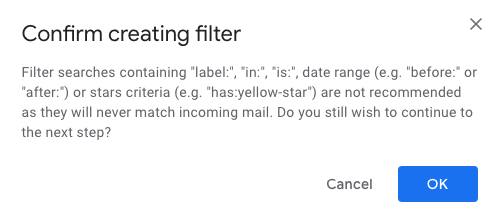
On the resulting page click to check "Never send it to Spam"
then click "Create filter"
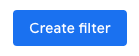
Return to the main page by clicking on Inbox in the left column

