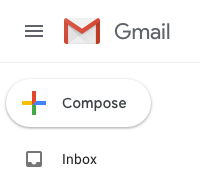Your Friends Get By (Google) With A Little Help From You
By Duane Thresher, Ph.D. February 1, 2020
Recently I was doing business with a company that I discovered was unknowingly losing customers due to Google's spam filter. Like many businesses, and government and universities, the company used Google Mail (see Google: Invasion of the Email Snatchers). Gmail was automatically sending customers' emails to the spam folder, which they rarely if ever checked — and Gmail spam is automatically deleted after 30 days — or was rejecting customers' emails outright, without notifying the company (see Whitelists, Blacklists, and the Great Spam Filter Scam).
So the company was losing customers without even knowing it. Losing customers is literally money out of the company's pockets. This is every company's nightmare. They spend a small fortune on advertising (including to Google) and when it works, the acquired customers are ignored (by Google).
Allegorically this makes Google the Blue Meanies from the Beatles's film Yellow Submarine, who go around trying to silence people. It further makes Google's Russian co-founder, Sergey Brin, the Chief Blue Meanie, "His Blueness".
I advised the company of this fiasco and how to fix it (see Biggest Turnoff: Gmail Spam Filter) but they didn't seem to care, which is disastrously foolish because with the Internet there is more competition than ever and unresponded-to customers simply and quickly go elsewhere. Perhaps they think Google would never inflict such a terrible business practice on them so it can't be happening. Or perhaps they got lost in the details and lost sight of the real goal of a business: to make money by getting customers.
Similarly, I had a friend who used Google Mail. I convinced him to at least turn off its spam filter, showed him how (see Biggest Turnoff: Gmail Spam Filter), and he did ... for a while. Later he turned it back on because he said he was getting too much spam, but he insisted he checked his spam folder regularly. But if he was checking his spam folder regularly he was looking at the same spam anyway. Why not do it one at a time over time so there is less chance of making a mistake, it's not such a chore, and there is less chance you'll miss an important email?
Business, and government, email accounts should not use spam filters. Period. With government it's even a First Amendment issue.
Individuals should have at least two email accounts: one that has no spam filter, for contacting those they don't know well (at least yet), and one that like Apscitu Mail uses a whitelist to let only the chosen through, for contacting those they do know well (see Whitelists, Blacklists, and the Great Spam Filter Scam). For best security these two email accounts should have separate email programs ("clients") on the individual's computer (Apscitu sets these up for you).
However, if you insist on using one Gmail account for everything and you are fine with Big Brother Google making important decisions for you, like how many customers you have, at least let your friends get by (Google) with a little help from you. (Inspired by the Beatles's song (I Get By) With a Little Help from My Friends.)
How to do this?
Just follow the detailed instructions below, which show you in images exactly what to click on (and type) in Gmail webmail. If you can't even see your spam folder — Google really doesn't want you to look in it — see first the How To Show A Hidden Spam Folder In Gmail Webmail section in Biggest Turnoff: Gmail Spam Filter.
Finally, really consider turning off Google's spam filter altogether. Otherwise "His Blueness" may sink your yellow submarine, with all your friends (and customers) aboard. And many more of them don't live next door.
How To Help Your Friends Get By Google's Spam Filter
Log in to your Gmail webmail account.
Click on the gear icon at right
In the resulting drop-down menu select Settings
On the resulting page click on the Filters and Blocked Addresses tab
On the resulting page click on "Create a new filter"
On the resulting page next to From type your friend's email address, for example dr.duane.thresher@apscitu.com
then click on "Create filter"
On the resulting page click to check "Never send it to Spam"
then click "Create filter"
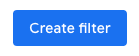
You should see the filter "Matches: from:(dr.duane.thresher@apscitu.com)" listed

Return to the main page by clicking on Inbox in the left column